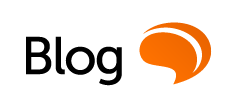Have you ever thought about the hungry apps that are eating up your data allotment? Not kidding, that’s a thing. We put together some tips and tricks that will help you spend more wisely the GB on your plan.
Limit data usage in settings
Did you know that you can have your phone issue a warning if you’re nearing your data limit before the end of your monthly billing cycle? You can even set a limit beyond which your phone won’t use any data. It’s so simple and recomforting…
- Go to Settings
- Go to “Network & internet” > “Data usage” > “Data warning & limit”
- Tap on “App data usage cycle.” This will let you set the day that your account starts its monthly cycle.
- Back up and toggle “Set data warning” on. You can then enter the data limit — say, 4GB — that you want for your phone.
- On the same page, you can toggle “Set data limit” on. This will turn off your mobile data completely when it hits whatever limit you set.
Turn on the data saver
To enable Data Saver on Android:
- Open Chrome and press the action overflow button (three vertical dots) in the upper right corner.
- Tap Settings and select Data Saver under Advanced.
- Hit the toggle switch to move it to the On position.
If you own an iOS, here is how to turn on Low Data mode:
- Open the Settings app.
- Tap Cellular > Cellular Data Options.
- Turn on Low Data Mode.
Use Wi-Fi wherever possible, IF SAFE
There is a rule of thumb for saving cellular data: If there’s Wi-Fi, use it. Chances are at both home and work you’ll have some type of Wi-Fi access to connect to, and even in many public places — including parks, supermarkets, even department stores — public Wi-Fi is there for your use. BUT, ‘cause there’s a huge BUT, do it only when you know it’s safe, otherwise the costs may be higher than some extra dollars on your phone bill.
Limit background data
According to DigitalTrends.com, background data is one of the biggest drains on your data allotment, and you might not even realize it’s happening. Mail working to sync new messages as you receive them, or your phone automatically downloading new app updates. Do you really need this? Can something wait until you’re connected to Wi-Fi?
Review what is using cellular data and make any necessary changes. In iOS, this is located under Settings > Cellular or Mobile data, and in Android, under Settings > Wireless & Networks > Data usage or Settings > Connections > Data usage on a Samsung, for instance.
So, you have quite a few options at your disposal that would help you save data and use it for the things that really matter, like keeping in touch with your loved ones.